This A to Z guides of Saiku Analytics tutorial provides the way to use Saiku. Saiku Analytics has the power to change the way you think about your business and make decisions. Saiku Analytics provides powerful, web based analytics for everyone in your organization.Quickly and easily analyze data from any data source to discover what is really happening inside and outside your organization.
Introduction
Background
Saiku was founded in 2008 by Tom Barber and Paul Stoellberger. Originally called the Pentaho Analysis Tool, Over the years it has evolved, and after a complete rewrite in 2010, it was reborn as Saiku.
Saiku allows business users to explore complex data sources, using a familiar drag and drop interface and easy to understand the business terminology, all within a browser.Select the data you are interested in, look at it from different perspectives, drill into the detail.
Once you have your answer, save your results, share them, export them to Excel or PDF, all straight from the browser. Saiku connects to a wide range of data sources allowing you to explore the data in real-time directly from the source.
Saiku is a modular analysis suite offering lightweight OLAP which remains easily embeddable, extendable and configurable.The solution connects to a range of OLAP Servers and can be deployed rapidly and cost effectively to allow users to explore data in real time.this complete content based on Saiku Community Edition version 3.8.8.
Different Saiku Analytics versions available in the market.
1. Saiku Enterprise Edition(Standalone Server)-Saiku Enterprise Edition is chargeable and the charge is per user per year basis.
2. Saiku Community Edition-Saiku is freely available to download from http://meteorite.bi/downloads/saiku-latest.zip .
3. Saiku Enterprise Edition(Pentaho BI Plugin)-This edition is also same as enterprise edition(standalone server) only with some less facility as compared to the standalone server.
OLAP Analysis
OLAP (OnLine Analytical Processing)systems help to analyze the stored data.OLAP applications are widely used by Data Mining technique. Provide multi-dimensional analysis of data and also stored data in multidimensional form schema.
OLAP Operations
1.Slice
- Performs a selection on one dimension of the given cube and provide a sub-cube.
- Reduces the dimensionality of the cubes.
2.Dice
- Dice selects two or more dimensions from a given cube and provides a new sub-cube.
- Reduces the number of member values of one or more dimensions.
3.Drill Up(Roll up)
- Perform aggregation on a data cube by – Climbing up a concept hierarchy for a dimension.
- Decrease data granularity.
4.Drill Down(Roll down)
- Navigates from less detailed data to more detailed data by – Stepping down a concept hierarchy for a dimension.
- Increase data granularity.
5.Pivot
- Rotates the data axes in order to view the data from different perspectives.
To learn more about different OLAP operation along with the diagramitaclly explanation Click here.
Open source
Due to open source of Saiku, look and feel can be completely customized as the user interface. In Saiku analytics user interface is written in HTML, JavaScript, and CSS, making it easy to change or entirely replace the user interface according to requirement.Here is a link provided to download the Saiku zip http://meteorite.bi/downloads/saiku-latest.zip.
Features of Saiku Analytics
- Drag & Drop Report-Design.
- Export to: PDF,CSV,XLS.
- Grouping.
- Aggregation.
- Open Formula Support
Installation guide
Requirements
Saiku has very few requirements less than 1 GB of RAM computer running Java.
Installation
Before installation Make sure you have a JDK 7 version installed. Check that the JAVA_HOME environment variable is set. Download the zip file(For download saiku zip file click here this given link ) and Unzip the archive to your desired location.Below figure show the downloaded zip file along with unzipping file.
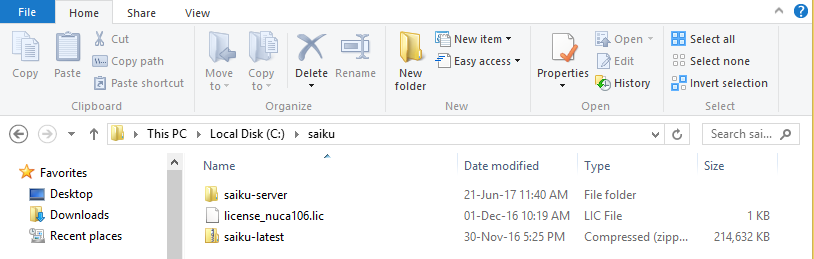
Open a command prompt or terminal. Navigate to where the installer copied the files Execute either start-saiku.sh or start-saiku.bat ( depending or your operating system ).
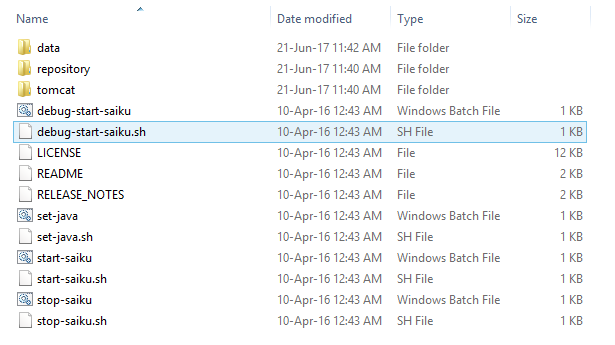
Open a browser and navigate to the URL: Http://<server-name-or-ip>:8080/ You should be greeted by the Saiku login page.
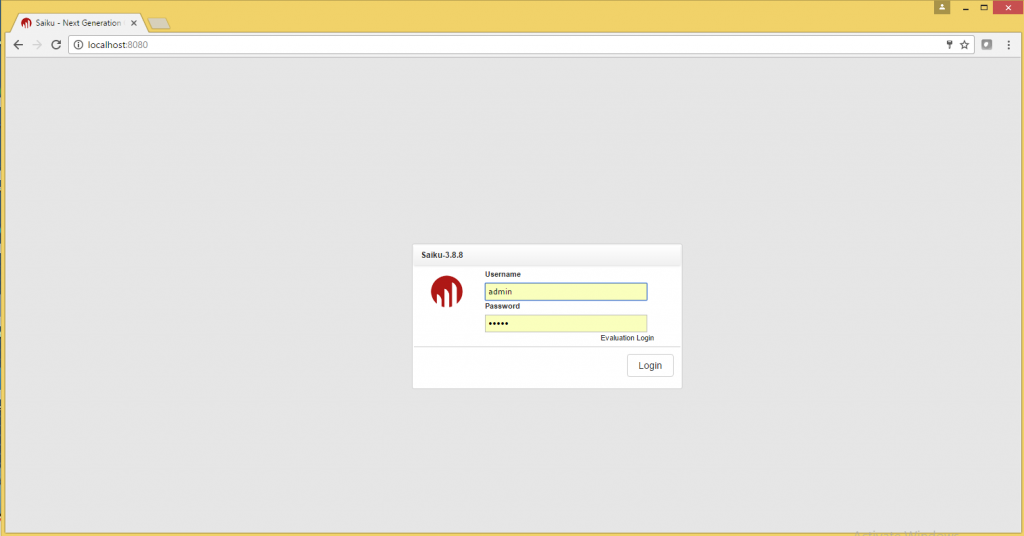
To login to Saiku, you will need a free license. You can get this http://licensing.meteorite.bi .Things to check if you’re having problems: Are you using JDK7? Is the JAVA_HOME variable set in the OS? Is port 8080 blocked in the firewall?
Need to be the focus when getting problem after installation
1.Check port 8080 either it is blocked or used by another app.
2.Check JAVA_HOME in environment variables.
3.What JDK version used.
Deploy
Deploy the Saiku XML file in web apps folder of tomcat.
Logging
By default,the log files are stored in Saiku-server/tomcat/logs.In this directory you will find, Catalina.out and saiku . log both of which contain useful information when debugging or monitoring the Saiku server.If saiku.log file is not present in the respective folder then follow 2 simple steps to enable the saiku.log file.
Step 1. Enable SQL logging facility in saiku-server/tomcat/webapps/saiku/WEB-INF/classes/log4j.xml ( uncomment section below Special Log File specifically for Mondrian SQL Statements text step.Below is screenshot of given explanation.
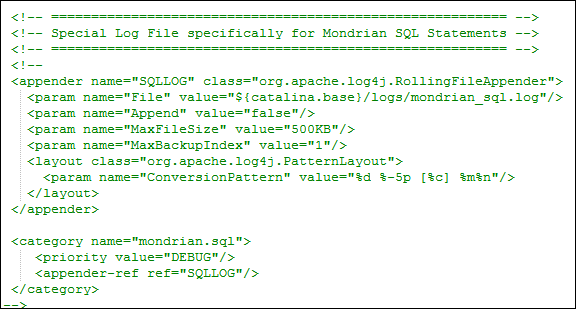
Step 2. Whenever we change any configuration in the server then we should restart server always.
Mondrian Schema
Schema
Within Saiku you might have multiple schemas, A schema in its raw form is nothing but an XML document.schema is a collection of single or multiple cubes. A cube can also contain shared dimensions, named sets, roles, measures and declarations of user-defined functions.
Structure of a Schema
The structure of the XML document is as follows:
<Schema> <PhysicalSchema> <Table> <Key> <Column /> </Key> </Table> <Link> <ForeignKey> <Column/> </ForeignKey> </Link> <Dimension> <InlineTable> <ColumnDefs> <ColumnDef></ColumnDef> </ColumnDefs> <Rows> <Row> <Value></Value> </Row> </Rows> </InlineTable> </Dimension> </PhysicalSchema> <Cube> <Dimensions> <Dimension> <Attributes> <Attribute></Attribute> </Attributes> <Hierarchies> <Hierarchy> <Level></Level> </Hierarchy> </Hierarchies> </Dimension> </Dimensions> <MeasureGroups> <MeasureGroup> <Measures></Measures> <DimensionLinks> <ForeignKeyLink></ForeignKeyLink> <FactLink></FactLink> </DimensionLinks> </MeasureGroup> <MeasureGroup>(when aggregation is used) <Measures></Measures> <MeasureRef></MeasureRef> <DimensionLinks> <ForeignKeyLink></ForeignKeyLink> <NoLink></NoLink> </DimensionLinks> </MeasureGroup>(end of aggregation) </MeasureGroups> </Cube> </Schema>
Above schema is of Mondrian version 4.x.The order of XML elements is not important in Mondrian version 4.x.This is basic schema structure, you can be used more element as per your schema design.
Schema element
The <Schema> element is the root element of every Mondrian schema.
For example:
<Schema name=”Sales Analysis” metamodelVersion=”4.0″>
A schema has an attribute called name and meta model Verison attribute.
name-Attributes used to define the name of the schema.
metamodel Verison-Used to tell Mondrian, which version the schema intended for.
Administrators Console
Administration Console is used to maintaining Users, Data Sources, Schema, and Licenses.Users with the administrator role(by default ROLE_ADMIN) have access to the Admin console by clicking the (A) icon in the main toolbar.
Once you have opened the Admin Console tab you will see a tree menu on the left side of the window.This section includes user management, data source management, maintenance area and license information.
User Management
Adding a User
Removing a User
Edit a User
Data Source Management
Schema
Add Schema- New created schema is add using choose file option in schema management Schema Upload-Using schema name you can also upload schema.
Data Sources
Add Data Source
Saiku connects to a wide range of data sources allowing you to explore the data in real-time directly from the source. Add the database as per your requirement, you can add more than one data source.To learn more about Saiku Data source configuration Click Here.
Remove Data Source
Existing data source can edit or deleted whenever requires using remove option. Advanced Data Source Definitions- you also connect using advanced data source definition providing all details of data source such as driver name, location, username, password etc.
License
Information
Uploading a new license
Information-provide License Information such as
License Type.
License Expiry.
License Contact License Host name.
User Limit.
Users List
Adding a new user and Maintaining the Named User List.
Getting started with Saiku
Above all topic are just brief introduction about Saiku,how to start ,stop and various options.

